Working with BPEL Process
Objective: Implementing a GetFullName Service using BPEL Synchonous Process.
1.
Create
SOA Sample Application
2.
Design
GetFullNameService
3.
Create
a GetFullNameBPEL (1.0) process
4.
Modify
the default BPEL-XSD file
5.
BPEL
Process Customization
6.
Implement
Assign activity
7.
XPath
Expression Editor
8.
Conant
function
9.
Deploy and Test the customized SOA Project
Create SOA Sample Application
Click on the Application navigator for creating a new
Application
Select the SOA Application
from the Application Template
Create a new Project ‘GetFullName’
Select the Empty Composite
Drag the BPEL Component into the composite from the
composite palatte which is on the right side.
Name it as GetFullNameBPEL.
Select the Template as Synchronous BPEL Process since it
gives response immediately based on the request.
While you are creating a Synchronous/Asynchronous BPEL
Process, it generates the default Input and Output payloads (parameters) which
is shown at bellow.
Your Created Composite would look like this.
Select the default XSD from the XSD folder of the current
project.
As you can see here, the default XSD elements would be like
above and this is the Design mode.
We need to change the default XSD elements as per our
customization and as we are about to do a Full Name service, this can be
customized as follows.
Hence this is the customized XSD elements after it got
edited.
Double click the BPEL Process which is shown at above
This is the BPEL and inside of it we can perform and operate
many activities based on the business logic that needs to be implemented for
different SOA services.
Now drag the Assign activity for assigning the input and
output payloads which are available in our customized XSD file.
Double click the Assign activity for editing the Input and
Output payloads.
As per the Service implementation, we should take XPath
Express Editor which allows us to do different functionalities available in it.
This is the XPath Expression Builder and based on the
requirement we are able to select the functions which are needed for our
service implementation as shown in the bellow figure.
To implement FullName Service we can use Concat function and
insert into Expression Builder.
Inside of Concat function, we have to insert the input
payloads that are needed to be concated.
Insert the FirstName from the input payload into concat
function
Then after we have to give space inside a single quotation
(‘ ‘) this allows a space between First
Nam and Last Name when the requested user enters his name. Insert the LastName
payload from the input variables and click ok to finish the Expression Builder.
This is how the Xpath Expression Builder provides a Business
Logic Functionalities to implement our SOA services.
Save all which is shown in the above figure.
Now our SOA Developed service is ready for deployment.
Deploy the service by right clicking on the current project and proceed for the
deployment.
Click Next
Note: Initially we have to configure our Application Server that can take as deployment of our SOA Services. For configuring a new Application Server, we need to create a new one by clicking on + tab which is shown in the above figure.
Select the already created Local_SOA Application server to
deploy our GetFullNameService Project.
Click Next.
SOA_SERVER1 is the default target SOA Server. Click Next.
Now Finish it.
We can notice our Build status in SOA-Log tab.
Once our Build got successful we can notice our Deployment
status in the Deployment-Log.
To Test our GetFullName Service which is deployed at our
Application Server, we have to log into the Weblogic Enterprise Manager.
Select the specific project that we need to Test and click
on Test button.
Enter the First Name and last Name as inputs which is shown
at the bellow figure.
Now Test your Service to get your FullName as Output.
Here is the Output Result that clearly visible in the above
pic. Now we can reuse this Service WSDL by considering/referring the WSDL URL
which has shown in the above.
Conclusion:
Therefore this is a Sample SOA Service Application Project
which using BPEL
References:
Introduction to BPEL Process Manager:
Getting Started with BPEL Process Manager:
--
Best,
Jagadish Challa
A Certified Oracle Fusion Middleware Specialist
A Certified Oracle Fusion Middleware Specialist
!!!Fight for Excellence but not for Success!!!
Skype: jagadeesh.ravi























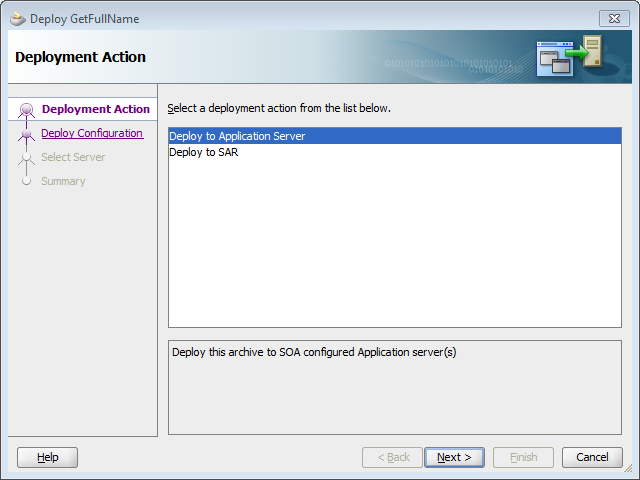











No comments:
Post a Comment