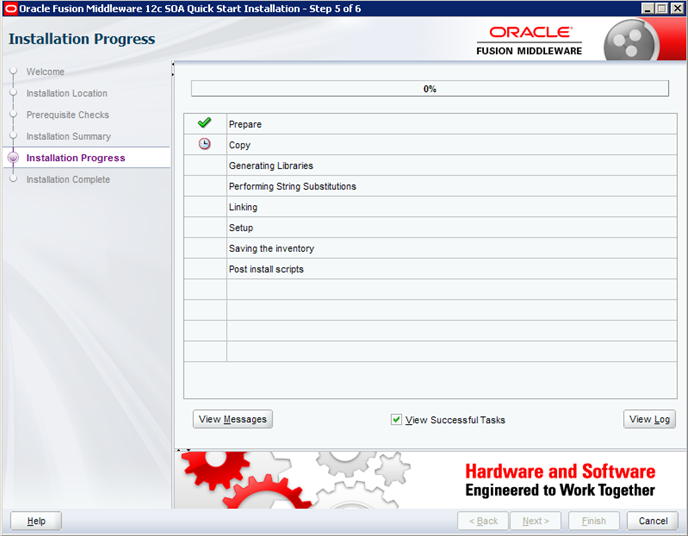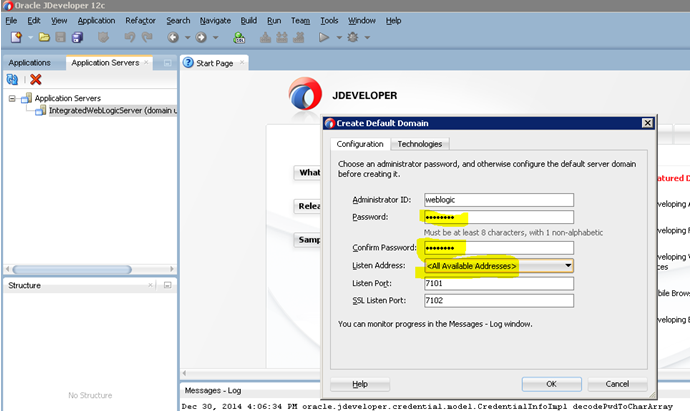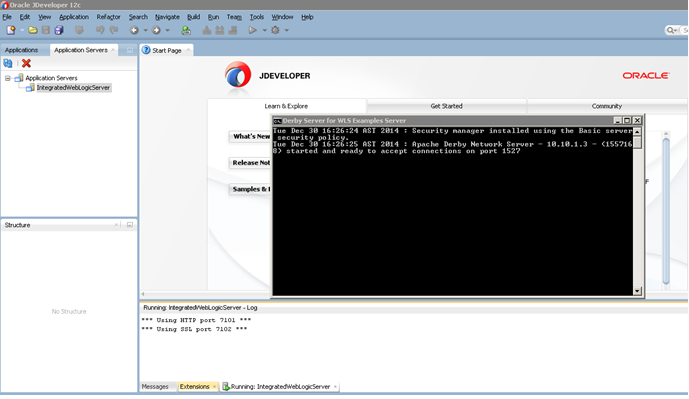Jagadish Oracle
Fusion Middleware Trainings
Objective: Installing Oracle SOA
Suite 12c with Default Domain:
Author: Jagadish Challa (A
Certified Oracle SOA, BPM & WebLogic 12c Expert)
Instructions
before getting downloaded:
First of all, your Machine
should only have Java7
(Jdk7.1…) version. Bellow and Beyond this Java7
version like Java 6 or Java 8 doesn’t support this 12c
background features.
Here are the Downloading
URLs:
Java 7 Version Download:
SOA download:
Just to add: SOA/BPM extensions are not included in the
JDeveloper 12c for finding them at the CHECK FOR UPDATES option.
Point to be mentioned: Choose the product that you wanted to
be installed either BPM or SOA. Since both have not included in one pack like
earlier. If you want to install SOA product then try to download it and proceed
accordingly. Of course BPM says it got included SOA within that but for a best
practice try to install either one of them in your drive. If you want to work
both on them then try to install and work with them independently.
*While Finishing the SOA/BPM installation, make your eyes
bit closer that it shows different options for JDeveloper like:
1) Start JDeveloper (This will apply the changes of your
SOA/BPM extensions for your already installed JDeveloper)
2) Stat JDeveloper with Default Settings (This will not
Enable your SOA/BPM extensions even after your installation got done.)
Oracle SOA 12c Installation Steps:
Extract your Downloaded SOA quick start file like this:
And copy the path and open the Command Prompt with RUN AS AN
ADMINISTRATOR. This is must for safe and easy installation. Just look at the
bellow screen.
Refer your JDK path to proceed with the
Installation and it should contain Jar Modules like shown in the bellow.
C:\Java\jdk7\bin\java.exe -jar
install/modules/ora-launcher.jar diskcnt=1 jre_component=oracle.jdk,oracle.jre;
And Just press Enter. The
bellow screen will show the result.
And follow the following screens
For this step, you can click on Finish without unmarking the
JDeveloper.
Here if you could find any option like START JDeveloper with
Default Settings (It doesn’t include your SOA template). Just unmark it and
click finish. In those cases, after finishing this step, just start the
JDeveloper from your installed directory.
Now Follow the screens as shown in the screens...
Create a Default Domain for SOA Deployment:
Just follow the steps which I have shown in the bellow
screens.
Right click on the IntegratedWebLogicServer and Create
Default Domain like bellow.
Therefore this is a sample tutorial for Installing Oracle
SOA Suite 12c in your machine.
Steps for Creating a Custom or Development or User Domain
If you would like to install a development/production
domain then make sure that you need to follow the earlier installation steps.
If that is the case, You need to follow the structure like
bellow:
1) Oracle DB (Express Edition is advisable for best practice
since it takes less processor space and light weight too)
2) WebLogic 12c (In my case its 12.1.3)
3) Oracle SOA Suite 12c (12.1.3)
4) RCU for domain creation (Luckily RCU got mixed up along
with Oracle SOA 12c)
a) Before
Locating, you must be registered your JAVA_Home at Environment Variables like I
have shown in the bellow screen:
To locate RCU: redirect to middleware Installation home
like (C:\Middleware_Home\oracle_common\bin\rcu.bat)
5)Domain Creation from SOA Config instead of WebLogic config
such as (C:\Middleware_Home\soa\common\bin\config.. For windows)
During domain creation, you would need to select couple of things
for Admin Server. Most Important thing is BAM should not be selected. If so
your domain creation will be unsuccessful. BAM needs separate supporting file
which is needed to be configured. I didn't configure it. So didn’t mention
here.
FYI:
Here is my custom domain: Jagadish_domain:
This is the overview of this Oracle SOA 12c Product installation. I
hope you all liked it.
For any feedback or request, kindly contact me via an email:
jagadeesh.ravi4@gmail.com
--
Best,
Jagadeesh Challa
A Certified Oracle
Fusion Middleware Specialist
!!! Fight for Excellence but not for Success
!!!
Skype: jagadeesh.ravi